MOTHERBOARD
The main reason for a motherboard is to connect everything together easily and is easy to access. It is located in the case normally attached parrallel to the inside of the case. It is normally connected to everything via wires, ribbons and connectors. However many of the main things are connected directly onto the motherboard itself.
Firstly, there are two types of motherboards, AT motherboard, and ATX motherboard. AT stands for advanced technology and ATX means advanced technology extended. AT motherboards are older, and not commonly used now a days and ATX is the newer more advanced model replacing the AT version. The AT and ATX motherboards differ in the form factor. The form factor specifies the physical dimensions of major system components. The "form factor" for the "Full" AT is 12" wide x 13.8" deep, and the "Baby" AT is 8.57" wide x 13.04" deep. The "Full" ATX is 12" wide x 9.6" deep and the "Mini" ATX is 11.2" wide x 8.2" deep. Other major differences include power supply connectors, and keyboard connectors.
There are two basic differences between AT and ATX power supplies. The connectors that provide power to the motherboard, and the "soft switch". On older AT power supplies, the Power-on switch wire from the front of the computer is connected directly to the power supply. On newer ATX power supplies, the power switch on the front of the computer goes to the motherboard over a connector labeled something like; "PS ON", "Power SW", "SW Power", etc. This allows other hardware and/or software to turn the system on and off. The motherboard controls the power supply through pin #14 of the 20 pin connector or #16 of the 24 pin connector on the motherboard. This pin carries 5V when the power supply is in standby. It can be grounded to turn the power supply on without having to turn on the rest of the components. This is useful for testing or to use the computer ATX power supply for other purposes.
The AT keyboard was a keyboard with 84 keys introduced with the IBM PC/AT computer. It succeeded the 83-key PC/XT keyboard and therefore did not have many of the features seen on modern keyboards such as arrow keys and dual ctrl and alt keys. It was later replaced with the 101-key Enhanced keyboard. Nonetheless, "AT keyboard" remains a popular name for any keyboard that uses the 5-pin DIN connector. This connector is often considered a Legacy port. Many Enhanced keyboards used this, though it was eventually superseded by the PS/2 connector and many modern computers use Universal Serial Bus (USB) connectors instead. Compared to the 83-key XT keyboard, the AT keyboard uses a different communication protocol and a different set of scancodes. Despite having the same connector, the two are not interchangeable.
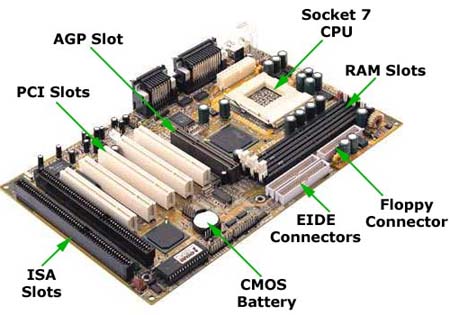

STORAGE DEVICES
A data storage device is a device for recording and storing information and data. Storing data can be done using any form of energy, these forms of energy span from manual muscle power in handwriting, to acoustic vibrations in phonographic recording or to electromagnetic energy modulating magnetic tape and optical discs. A storage device may hold information and/or process information. A device that only holds information is a recording medium. Devices that process information (data storage equipment) may either access a separate portable (removable) recording medium or a permanent component to store and retrieve information.
Electronic data storage is storage which requires electrical power to store and retrieve that data. Electromagnetic data may be stored in either an analog or digital format on a variety of media. This type of data is considered to be electronically encoded data, whether or not it is electronically stored in a semiconductor device, for it is certain that a semiconductor device was used to record it on its medium.
Most electronically processed data storage media (including some forms of computer data storage) are considered permanent (non-volatile) storage, that is, the data will remain stored when power is removed from the device. In contrast, most electronically stored information within most types of semiconductor (computer chips) microcircuits are volatile memory (it vanishes if power is removed). With the exception of barcodes and OCR data, electronic data storage is easier to revise and may be more cost effective than alternative methods due to smaller physical space requirements and the ease of replacing (rewriting) data on the same medium. However, the durability of methods such as printed data is still superior to that of most electronic storage media. The durability limitations may be overcome with the ease of duplicating (backing-up) electronic data.


BIOS
Bios stands for Basic Input Output Systems. The BIOS software is built into the PC, and is the first code run by a PC when powered on ('boot firmware'). The primary function of the BIOS is to load and start an operating system. When the PC starts up, the first job for the BIOS is to initialize and identify system devices such as the video display card, keyboard and mouse, hard disk, CD/DVD drive and other hardware. The BIOS then locates software held on a peripheral device (designated as a 'boot device'), such as a hard disk or a CD, and loads and executes that software, giving it control of the PC. You can change the bios settings by entering the screen that looks like this:
EXPANSION SLOTS
A video card, video adapter, graphics accelerator card, display adapter, or graphics card is an expansion card whose function is to generate output images to a display. Many video cards offer added functions, such as accelerated rendering of 3D scenes and 2D graphics, video capture, TV-tuner adapter, MPEG-2/MPEG-4 decoding, FireWire, light pen, TV output, or the ability to connect multiple monitors (multi-monitor). Other modern high performance video cards are used for more graphically demanding purposes, such as PC games.
CMOS BATTERY
On the mother board there is a thing called the CMOS battery. Short for complementary metal oxide semiconductor. Pronounced "see-moss", CMOS is a widely used type of semiconductor. CMOS semiconductors use both NMOS (negative polarity) and PMOS (positive polarity) circuits. Since only one of the circuit types is on at any given time, CMOS chips require less power than chips using just one type of transistor. This makes them particularly attractive for use in battery-powered devices, such as portable computers. Personal computers also contain a small amount of battery-powered CMOS memory to hold the date, time, and system setup parameters.
continues in next post.....

Information provided by http://www.simulationexams.com/tutorials/aplus/core/motherboard.htm
HOW TO REPLACE AN EXPANSION CARD
Here are some easy to follow steps to remove your graphics card. you will need:
- An anti-static wrist strap
- An electrical screwdriver or a ordinary screwdriver
- Graphics Card
1 Static electricity can seriously damage the components inside a computer. To avoid this you must ensure you are grounded when operating inside your computer. One way to do this is to purchase an anti-static wrist strap which you should wear at all times. The wrist-strap plugs into an electrical socket which will automatically discharge the static electricity in your body. Also you may need to put the compnents into seperate ESD (ElectroStatic Discharge) bags.
2 To get into the tower you will have to remove the panel which is on the right hand side when viewing the tower from the back. Open this side of computer case by removing the screws at the back of the tower which are holding it in place. Then simply slide the panel off.
3 Locate the old card on the motherboard and remove it by firmly lifting it out of the slot it occupies. Insert the new card, ensuring it is firmly pushed into the slot. Note: Some AGP ports have sliding locks that hold graphics cards in place. If your card is reluctant to come out or won't stay in, check if your port has these. If it does, use a screwdriver or your fingers to pull it to the right (open) or left (close). Make sure it clicks before removing or adding the card to minimize the risk of damaging the new card or your motherboard.
4 Replace the tower's side panel, switch the computer on and install appropriate software that came with the new card.



No comments:
Post a Comment