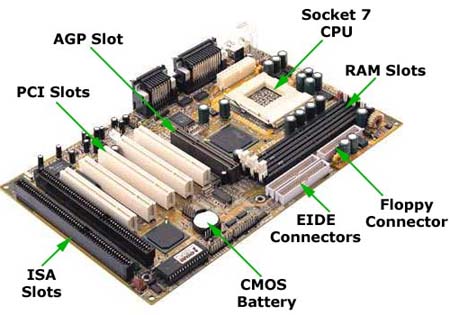PORTS
Most printers use a special connector called a parallel port. Parallel port carry data on more than one wire, as opposed to the serial port, which uses only one wire. Parallel ports use a 25-pin female DB connector. Parallel ports are directly supported by the motherboard through a direct connection or through a dongle. A parallel port is a type of interface found on computers (personal and otherwise) for connecting various peripherals. In computing, a parallel port is a parallel communication physical interface. It is also known as a printer port or Centronics port. The parallel port is part of the input/output panel, the input/output panel is the panel at the back of the desktop and surrounds the sides of a laptop. The input/output panel consists of a parallel port, 2 serial ports, a ps/2 keyboard and mouse connector, universal serial bus (USB) ports, ethernet port, audio and microphone ports and a midi port.
Most printers use a special connector called a parallel port. Parallel port carry data on more than one wire, as opposed to the serial port, which uses only one wire. Parallel ports use a 25-pin female DB connector. Parallel ports are directly supported by the motherboard through a direct connection or through a dongle. A parallel port is a type of interface found on computers (personal and otherwise) for connecting various peripherals. In computing, a parallel port is a parallel communication physical interface. It is also known as a printer port or Centronics port. The parallel port is part of the input/output panel, the input/output panel is the panel at the back of the desktop and surrounds the sides of a laptop. The input/output panel consists of a parallel port, 2 serial ports, a ps/2 keyboard and mouse connector, universal serial bus (USB) ports, ethernet port, audio and microphone ports and a midi port.

CPU
The central processing unit, also called the microprocessor performs all the calculations that take place inside a pc. CPUs come in Variety of shapes and sizes. Modern CPUs generate a lot of heat and thus require a cooling fan or heat sink. The cooling device (such as a cooling fan) is removable, although some CPU manufactures sell the CPU with a fan permanently attached.


The central processing unit (CPU) is the portion of a computer system that carries out the instructions of a computer program, and is the primary element carrying out the computer's functions. Pronounced as separate letters it is the abbreviation for central processing unit. The CPU is the brains of the computer. Sometimes referred to simply as the central processor, but more commonly called processor, the CPU is where most calculations take place. In terms of computing power, the CPU is the most important element of a computer system.
The power supply, also called a power supply unit or PSU, is the component that supplies power to a computer. Most personal computers can be plugged into standard electrical outlets. The power supply then pulls the required amount of electricity and converts the AC current to DC current. It also regulates the voltage to eliminate spikes and surges common in most electrical systems. Not all power supplies, however, do an adequate voltage-regulation job, so a computer is always susceptible to large voltage fluctuations.
Power supplies are rated in terms of the number of watts they generate. The more powerful the computer, the more watts it can provide to components.
CABLES
The original PC debuted in 1981 and used two cables to connect the PSU (power supply) to the motherboard. The two cables plug side by side into the motherboard connectors. Sometimes they are keyed so they only plug in one way and sometimes they aren't. Even if they're keyed you can insert them the wrong way if you put a little effort into it. You always have to remember to plug them in so the black wires are next to each other. It's either "black to black" or smoke and a shower of sparks.






Motherboards can come with either a 20 pin main power connector or a 24 pin main power connector. Many power supplies come with a 20+4 cable which is compatible with both 20 and 24 pin motherboards. A 20+4 power cable has two pieces: a 20 pin piece, and a 4 pin piece. If you leave the two pieces separate then you can plug the 20 pin piece into a 20 pin motherboard and leave the 4 pin piece unplugged. Be sure to leave the 4 pin piece unplugged even if it fits into another connector. The 4 pin piece is not compatible with any other connectors. If you plug the two pieces of a 20+4 power cable together then you have a 24 pin power cable which can be plugged into a 24 pin motherboard.

The 4 pin 12 volt cable is polarized so it can only be plugged into the 4 pin motherboard connector correctly. If you look carefully at the picture above you can see that two of the pins are square and the other two have rounded corners. The motherboard connectors also have the same square and rounded arrangement so the power cable only fits in one way. At least that's true unless you try really hard to force it into the connector. With enough force you can sometimes get a cable with a small number of pins into a connector which doesn't match. If you look carefully you can also see that the square and rounded pattern matches various positions on other motherboard connectors like the 20 pin main power connector and 24 pin main power connector. Do yourself a favor and only plug the 4 pin 12 volt cable into the motherboard connector where it belongs (unless you enjoy smoke and fried components).


The 8 pin 12 volt cable is polarized so it can only be plugged into the 8 pin motherboard connector correctly. If you look carefully at the picture above you can see that four of the pins are square and the other four have rounded corners. The motherboard connectors also have the same square and rounded arrangement so the power cable only fits in one way. At least that's true unless you try really hard to force it into the connector. With enough force you can sometimes get a cable with a small number of pins into a connector which doesn't match. The 8 pin cable has enough pins that it's pretty hard to insert it in the wrong direction but determined people might be able to do it. If you look carefully you can also see that the square and rounded pattern matches various positions on other motherboard connectors like the 20 pin main power connector and 24 pin main power connector. You should only plug the 8 pin 12 volt cable into the motherboard connector where it belongs unless you enjoy the smell of fried electronics.
You can also plug an 8 pin 12 volt cable into a 4 pin 12 volt motherboard connector. Four of the pins on the 8 pin cable fit into the motherboard connector and the other four pins hang off the end. The 8 pin cable only fits into one end of the 4 pin motherboard connector unless you try hard to force it into the wrong position. The 8 pin cable is electrically compatible but it may not fit into a 4 pin motherboard. There is often a component which blocks the area where the 4 pins would hang off the end. And sometimes the plastic end of the 4 pin connector is too thick to fit between the pins of the 8 pin cable.
Make sure that you don't try to plug an 8 pin 12 volt cable into the 8 Pin PCI Express power connector on a video card. The two cables look very similar so it's easy to get the two confused. 8 Pin PCI Express power cables are usually labeled to distinguish them from 8 pin 12 volt cables. The PCI Express cable usually has "PCI-E" printed on the connector. If there are no labels then you can usually use wire colors to tell the two kinds of cables apart. An 8 pin 12 volt cable has yellow wires on the same side as the connector clip. An 8 Pin PCI Express cable has black wires on the clip side. The two power cables are also keyed differently so you can't plug one kind of power cable into the other kind of connector. But as with this kind of connector, you can sometimes force the wrong kind of cable into a connector if you push hard enough. Make sure you have the right kind of cable before plugging it in. The two are definitely not compatible with each other.
On large machines, CPUs require one or more printed circuit boards. On personal computers and small workstations, the CPU is housed in a single chip called a microprocessor. Since the 1970's the microprocessor class of CPUs has almost completely overtaken all other CPU implementations.
The CPU itself is an internal component of the computer. Modern CPUs are small and square and contain multiple metallic connectors or pins on the underside. The CPU is inserted directly into a CPU socket, pin side down, on the motherboard. Each motherboard will support only a specific type or range of CPU so you must check the motherboard manufacturer's specifications before attempting to replace or upgrade a CPU. Modern CPUs also have an attached heat sink and small fan that go directly on top of the CPU to help dissipate heat.
Two typical components of a CPU are the following:
- The arithmetic logic unit (ALU), which performs arithmetic and logical operations.
- The control unit (CU), which extracts instructions from memory and decodes and executes them, calling on the ALU when necessary.
RAM
Random-Access Memory (RAM) stores programs and data currently being used by the CPU. RAM is measured in units called bytes. RAM has been packaged in many different ways. The most current package is called a 168-pin DIMM (Dual Inline Memory module).
Random-access memory (RAM) is a form of computer data storage. Today, it takes the form of integrated circuits that allow stored data to be accessed in any order (i.e., at random). "Random" refers to the idea that any piece of data can be returned in a constant time, regardless of its physical location and whether it is related to the previous piece of data.
The word "RAM" is often associated with volatile types of memory (such as DRAM memory modules), where the information is lost after the power is switched off. Many other types of memory are RAM as well, including most types of ROM and a type of flash memory called NOR-Flash. Pronounced "ramm", acronym for random access memory, a type of computer memory that can be accessed randomly; that is, any byte of memory can be accessed without touching the preceding bytes. RAM is the most common type of memory found in computers and other devices, such as printers.
There are two different types of RAM: DRAM (Dynamic Random Access Memory) and SRAM (Static Random Access Memory). The two types differ in the technology they use to hold data, with DRAM being the more common type. In terms of speed, SRAM is faster. DRAM needs to be refreshed thousands of times per second while SRAM does not need to be refreshed, which is what makes it faster than DRAM. DRAM supports access times of about 60 nanoseconds, SRAM can give access times as low as 10 nanoseconds. Despite SRAM being faster, it's not as commonly used as DRAM because it's so much more expensive. Both types of RAM are volatile, meaning that they lose their contents when the power is turned off.
In common usage, the term RAM is synonymous with main memory, the memory available to programs. For example, a computer with 8MB RAM has approximately 8 million bytes of memory that programs can use. In contrast, ROM (read-only memory) refers to special memory used to store programs that boot the computer and perform diagnostics. Most personal computers have a small amount of ROM (a few thousand bytes). In fact, both types of memory (ROM and RAM) allow random access. To be precise, therefore, RAM should be referred to as read/write RAM and ROM as read-only RAM.